Setting Up a Pairing Workstation for Chrome and Git
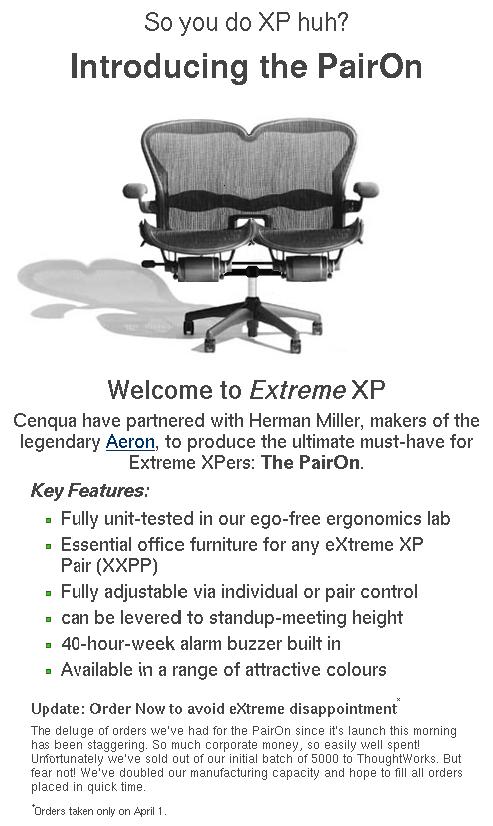
[Previously published at the now defunct MetaBrite Dev Blog.]
At MetaBrite, we believe in the power of pair programming. We find that pairing helps for collaboration on difficult tasks, for exploring new areas, for knowledge transfer, and for spurring each other to better solutions. I find it to be fun, though it can also be exhausting. It’s not ideal for all our work—there’s no value in tying up two developers on some rote task that both know well.
Last week, I rebuilt our primary pairing workstation. In its previous incarnation, we had an account for each developer. Each of us had set up some personal preferences in our own user account, configured our editor(s), and hooked up our GitHub credentials. The arrangement worked but it was always disconcerting to see a large number of Git checkins attributed only to "Fred" when you knew that both "Fred" and "Jim" had paired on that feature. We had adopted the convention of ending each commit message with "Pair: Fred & Jim", but that was easy to forget and hard to see.
Most of us have MacBooks as our work machines, but the pairing workstation is a beefy desktop system running Ubuntu 14.04. It has two monitors, two keyboards, and two mice. The monitors are mirrored so that each person can read the screen without neck or eye strain. The notion of a PairOn chair is amusing but I doubt that it would work well for us—we each have our own chair.
Chrome Profiles
When I rebuilt the machine, I set up only one user account, pair. I configured Chrome to have multiple profiles, one for each developer. This means that each of us can launch our own browser window where we can read our own email, access GitHub or StackOverflow using our own identity, or log into our own copy of the LastPass password manager browser extension.
Git Pair
I also changed how we manage local commits to Git and how we push and pull from our GitHub repositories.
For local commits, we’re using some helper scripts from Pivotal. The git pair command updates user.name and user.email in .git/config based on values in .git/pairs:
For example, git pair fb sac updates .git/config thus:
user.name = Fred Beebe and Sheila A. Corn user.email = pair+fred+sheila.a.corn@example.com
Based on .pairs in the project root:
# .pairs - configuration for 'git pair' pairs: # <initials>: <Firstname> <Lastname>[; <email-id>] fb: Fred Beebe; fred jo: Jim Osward; josward sac: Sheila A. Corn; sheila.a.corn email: prefix: pair domain: example.com no_solo_prefix: true global: false
(Fred, Jim, and Sheila are a nod to the BBC Micro of my youth, not actual MetaBrite developers.)
Now git log shows a series of commits attributed to:
Author: Fred Beebe & Sheila A. Corn <pair+fred+sheila.a.corn@example.com>
These commits are created with git commit, as usual. You can use git pair-commit to attribute a commit to just one, randomly chosen member of the pair.
Multiple SSH Keys
I also wanted each of us to be able to push to or pull from the MetaBrite GitHub repositories, without having a shared SSH key.
I had each of us create an SSH key with passphrase, which we uploaded to our own GitHub accounts.
We then configured ~pair/.ssh/config with a series of Host entries, named after GitHub usernames:
Host github-fredbeebe Hostname github.com User git IdentityFile ~/.ssh/id_rsa_fredbeebe IdentitiesOnly yes PreferredAuthentications publickey Host github-josward Hostname github.com User git IdentityFile ~/.ssh/id_rsa_josward IdentitiesOnly yes PreferredAuthentications publickey # etc
And we set up a Git remote for each identity in each Git working copy:
$ cd ~/src/example $ git remote -v fred git@github-fredbeebe:our_org/example.git (fetch) fred git@github-fredbeebe:our_org/example.git (push) jim git@github-josward:our_org/example.git (fetch) jim git@github-josward:our_org/example.git (push)
Here, our_org is the GitHub organization and example is the GitHub repository, which can also be found at https://github.com/our_org/example.
Adding a New Remote
To add a sheila remote, create an SSH key called id_rsa_sheilacorn, upload the key to Sheila’s GitHub account, then add a github-sheilacorn Host entry to ~/.ssh/config:
Host github-sheilacorn
Hostname github.com
User git
IdentityFile ~/.ssh/id_rsa_sheilacorn
IdentitiesOnly yes
PreferredAuthentications publickey
Finally, in each Git working copy:
$ cd ~/src/example
$ git remote add sheila git@github-sheilacorn:our_org/example.git
Now we can say:
- git fetch fred — Using Fred’s SSH key, fetch all branches and tags from the remote repository at GitHub.
- git pull jim master — using Jim’s remote, pull the master branch from GitHub.
- git push sheila feature/emoji-avatars — push the feature/emoji-avatars branch using Sheila’s credentials.
- git clone --origin jim git@github-josward:our_org/some_stuff.git — Clone the some_stuff repo using Jim’s key, creating a remote named jim.
All other Git commands behave just as before.
So far, it seems to be working well.
Tip
If you get "Too many authentication failures for username" when using SSH, try using ssh -o 'IdentitiesOnly yes' instead. By default, ssh-agent will promiscuously offer many identities.